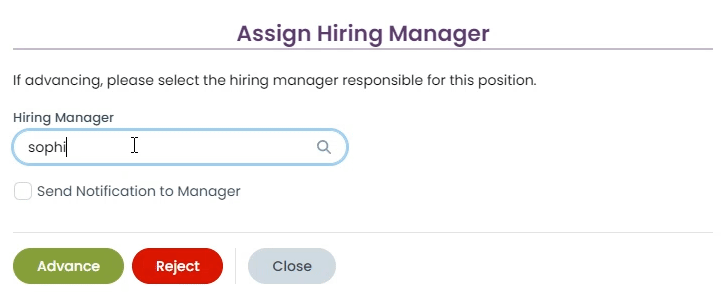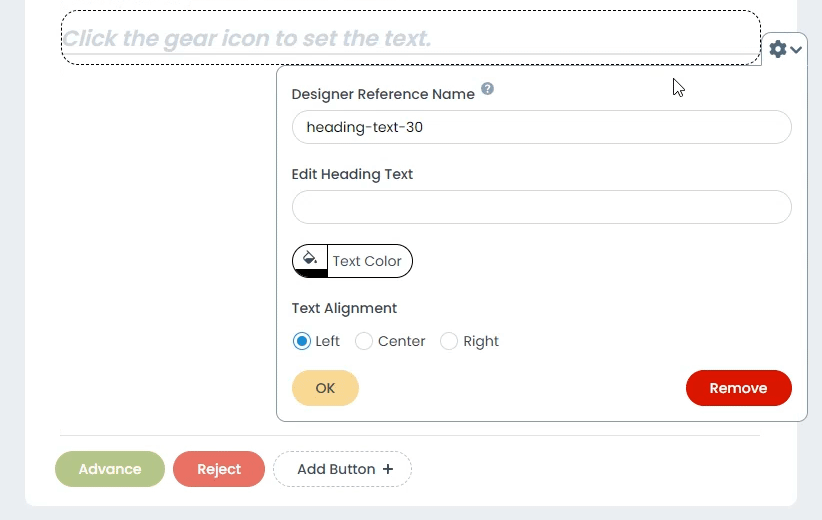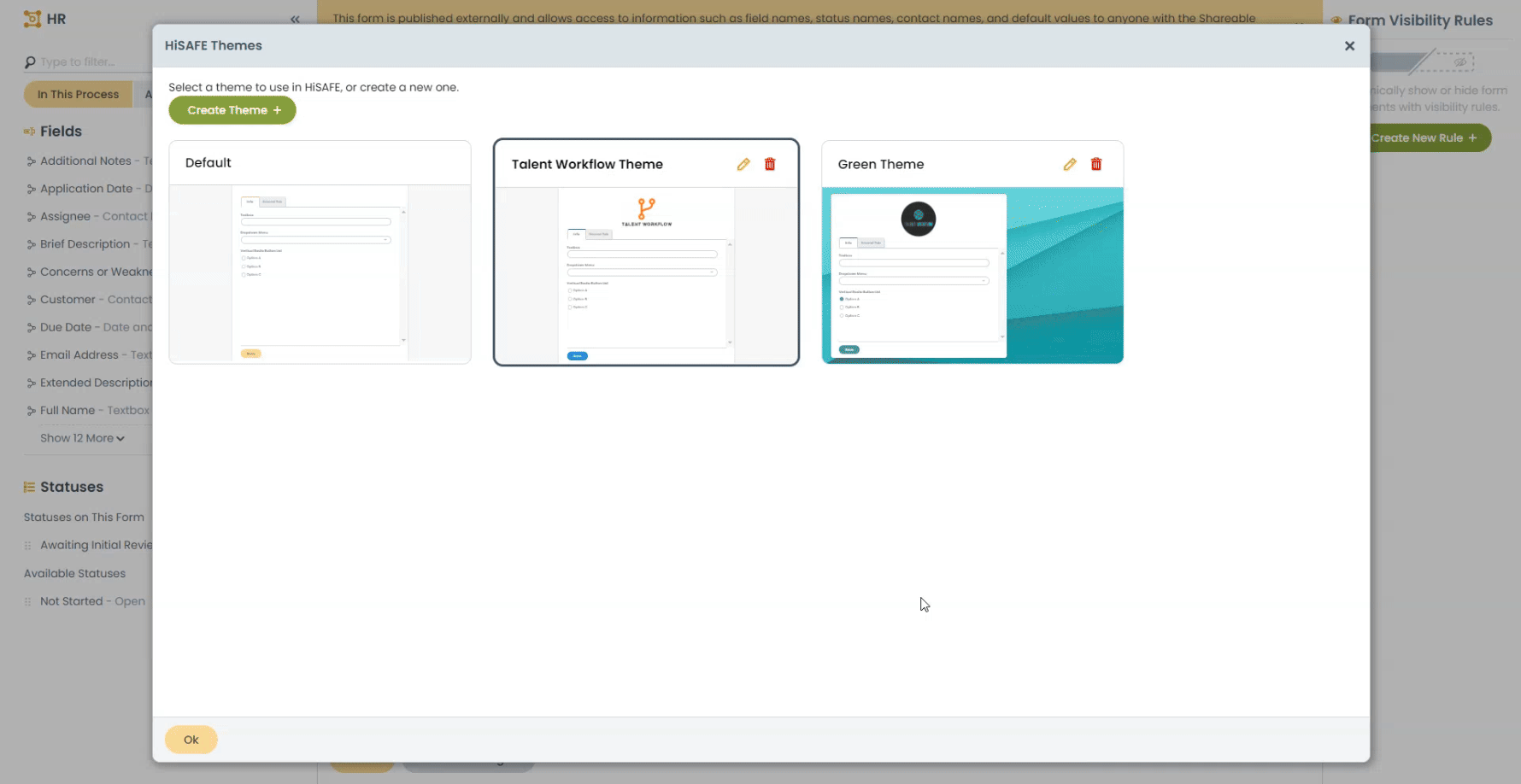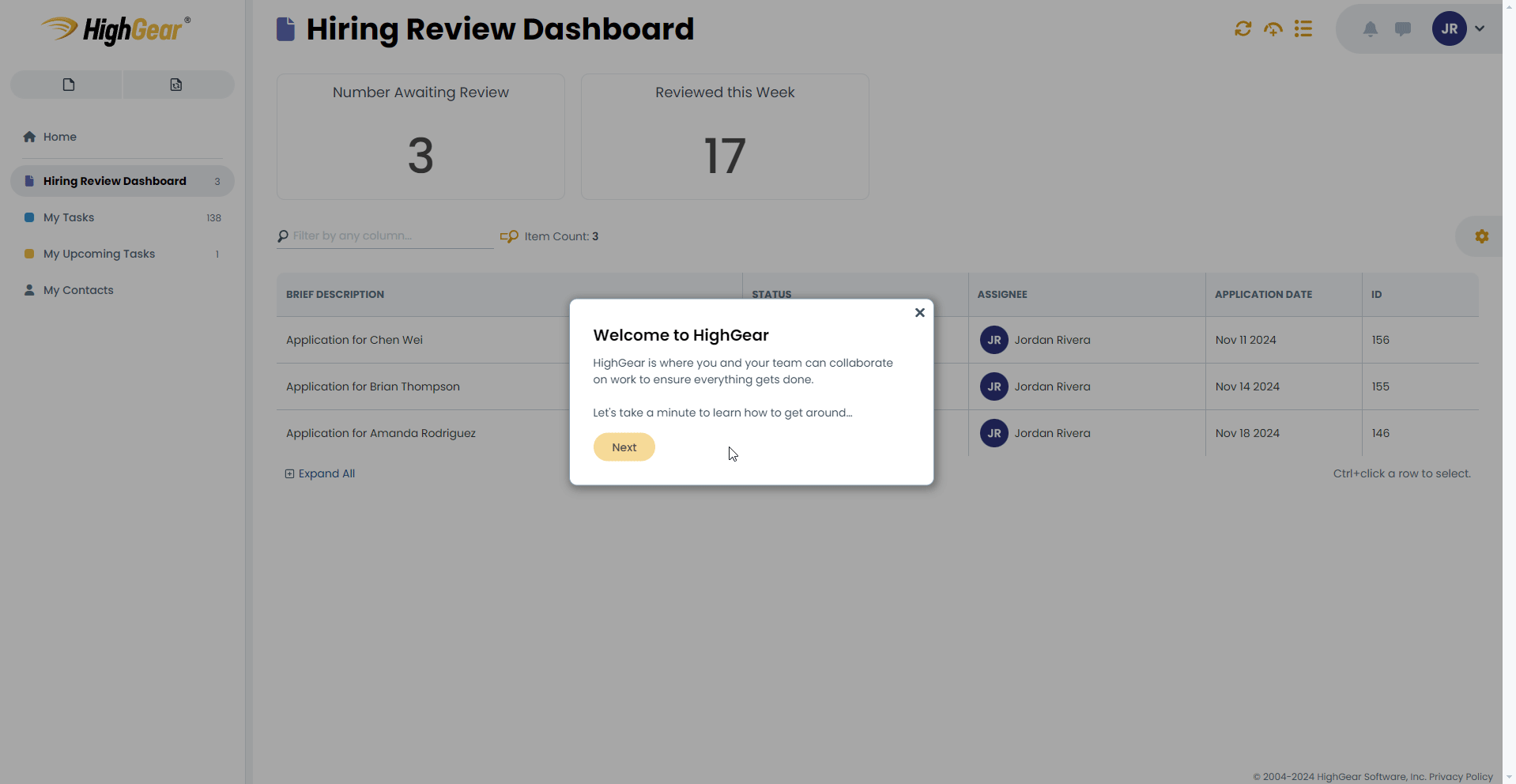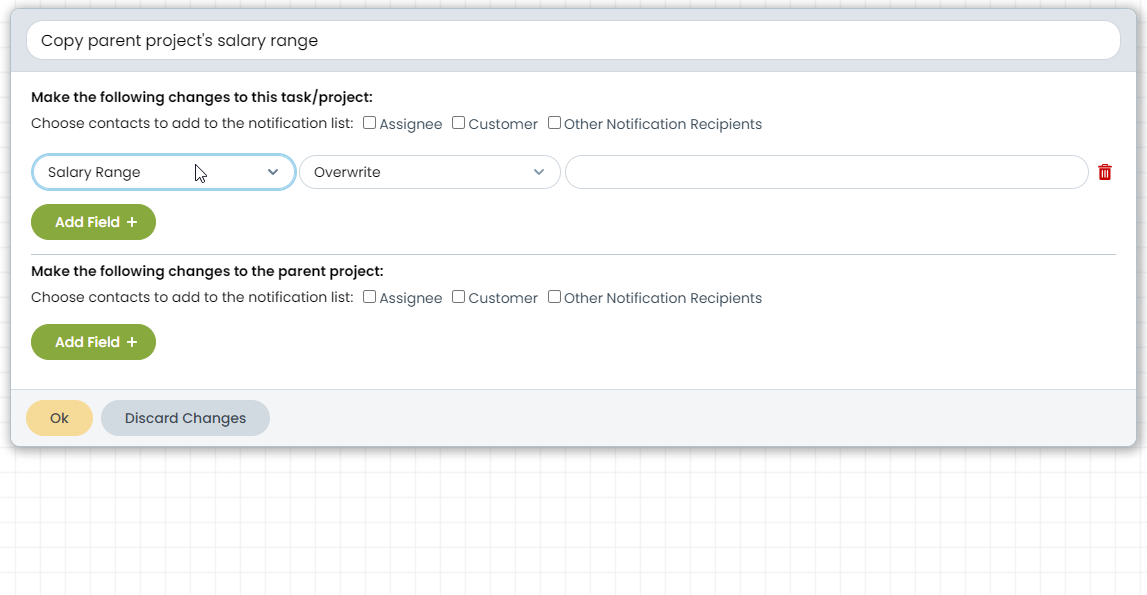HighGear 10.1 raises the bar even further with exciting new tools that empower administrators to further enhance user interfaces. At the same time, new embedded ‘guided tours’ will help your end users learn how to navigate HighGear and become productive with ease.
-
SaaS customers will be upgraded to version 10.1 on the following dates:
- Early Access: 10 PM ET on Saturday, December 7th
- Mainstream: 10 PM ET on Saturday, December 14th
- Self-hosted customers with an active maintenance agreement will be able to download the self-installing upgrade from the HighGear customer portal starting Monday, January 6th.
- For support, please contact Support@HighGear.com.
- For additional licenses or services, please contact Sales@HighGear.com.
New Form Features: Build Better Forms Faster
Now, you can add increased clarity and context to your forms! This release adds several new capabilities that make it easier than ever to produce rich and user-friendly forms.
Display Text
Administrators can now insert helpful text elements directly into the forms they design, with configurable options for formatting fonts, sizes, colors, and more, making the text easy to understand.
In addition, dynamic references to task fields or related records can be included, and the displayed text will update in real time as the referenced data changes.
Display text can be used in several ways, including:
- as a standalone set of instructions for the form’s end user,
- as extended field labels for more in-depth user guidance,
- or as a way to provide relevant information about the task or related records.
Field Tooltips
No more guessing how to fill in a field! Administrators can use HighGear’s new Field Tooltips feature to display helpful hints or instructions about how a field should be used. Once a tooltip is set, users can hover their mouse over the question mark icon that will appear next to the field label to see the instructions or examples the administrator has provided.
Styled Heading Text
Want cleaner, more professional forms? The form designer now makes it easier to add heading text to forms. You can also customize the color and text alignment for the header to create more polished and well-organized layouts. And unlike the legacy Section Header field type, Heading Text elements will not take up a field slot, and are easier to manage and configure.
NOTE: In 10.1, any existing forms that use the legacy Section Header field type will continue to work, but administrators can no longer create new Section Header fields. The new Heading Text elements should be used instead.
New Form Width Option
Now, you can maximize screen space with the new Wide Form option. Perfect for forms that are used on large screens, this feature allows administrators to display more fields without requiring users to scroll or switch tabs.
When designing a form, choose between “Standard” and “Wide” form widths.
Workflow-Driven Form Buttons
Introduced in 10.0.2 and now available to everyone, custom buttons can now be added to task form footers so that administrators can give their end users clear, actionable choices for moving tasks to the next stage in a workflow. Entry and decision nodes in a workflow can be configured to capture and respond to these button clicks and route the task from there. This reduces end user training by further streamlining processes and eliminating guesswork.
HiSAFE Themes
HighGear 10.1 provides a new theming engine for HiSAFE forms and portals, making it possible to reflect company branding in external forms or create a unique look to impress users and clients.
Customizations include:
- Button, text, and interface colors
- Header and background images
- Alignment and margin adjustments
Guided Tours
Got users who are new to HighGear? No problem.
HighGear now includes a suite of guided tours to help new or infrequent users learn the basics of HighGear. These interactive tours provide step-by-step instructions for common tasks, such as creating or searching for tasks.
Guided tours automatically appear for new users the first time they log in, ensuring they get up to speed quickly and confidently. Existing users can also access these tours anytime via the user menu to refresh their knowledge or explore HighGear’s capabilities.
Enhancements for Administrators
Field Lookup for Workflow Formulas
Building formulas in workflow has never been easier. The new field lookup lets you search for fields and sub-fields as you type, significantly speeding up formula creation and reducing errors. Administrators can simply type the first dollar sign character, and the lookup appears.
Quickly Move Fields Between Tabs
Admins can now move fields and elements between tabs with drag-and-drop simplicity or with batch actions, making form organization easy and smooth.
New Button to Disable Recurring Templates
Easily prevent further tasks from being created by disabling recurring templates with a new button in the footer of the record pane. HighGear 10.1 also ensures templates can’t be accidentally closed by preventing the status change and providing the option to disable the template instead.
Rollup Features from 10.0.1 and 10.0.2
AI Generated Workflow with Workflow Assistant
With the new Workflow Assistant chat panel, administrators can now effortlessly create fully functional workflows just by explaining what they need. Workflow assistant will also auto-generate all the forms, fields, and statuses needed for the workflow, giving you the option to review and approve the creation of those new items when publishing the generated workflow.
Whether you’re a new admin or a seasoned pro, Workflow Assistant accelerates your workflow creation process, turning your needs into a functional workflow in an instant.
Improved Data Validation User Experience
When saving forms, any missing fields or invalid values on the form are highlighted across all tabs, making errors easy to spot and fix. Validation messages are now displayed for all invalid fields, regardless of the tab, and clicking on a message takes you directly to the issue. As fields are filled and corrected, individual validation messages disappear from the validation area, making the process more streamlined and efficient.
New Dashboard Search Capabilities
The new “Contains Specific Contact” search operator lets you search by exact contacts rather than relying solely on names. This feature ensures that your dashboard returns the right results, even when contacts share the same name. Additionally, we’ve made it easier to exclude a specific contact, task form, or status from the results with the new “Does Not Contains Specific Contact” and “Is Not” operators, offering more precision and control over your dashboard contents and search results.
Other Rollup Enhancements
HighGear 10.1 also includes the following enhancements from 10.0.1 and 10.0.2:
- Refreshed Workflow Designer User Interface: We’ve refreshed the Workflow Designer interface to match the sleek new look introduced in HighGear 10.
- New “None” Workflow Criteria Operator: Workflow decision nodes now let you match when “None” of a list of criteria match.
- Quickly Remove Sidebar Items: When managing dashboards from the home page, the sidebar now displays a “remove” button for each item, making it easy to quickly remove that item and manage your home page setup.
- Easily Rerun Workflow: Administrators can now easily rerun workflow on individual tasks from the workflow log page or from the batch edit menu for a set of tasks.
- Improved Workflow Performance: Workflows that make heavy use of split nodes to create multiple parallel threads now execute even faster.
- Accessibility Improvements: Each page now updates the browser tab title as the user navigates through HighGear to improve accessibility for HighGear users.
Updated System Requirements
- HighGear now supports Windows Server 2025.
- HighGear no longer supports Microsoft SQL Server 2014.