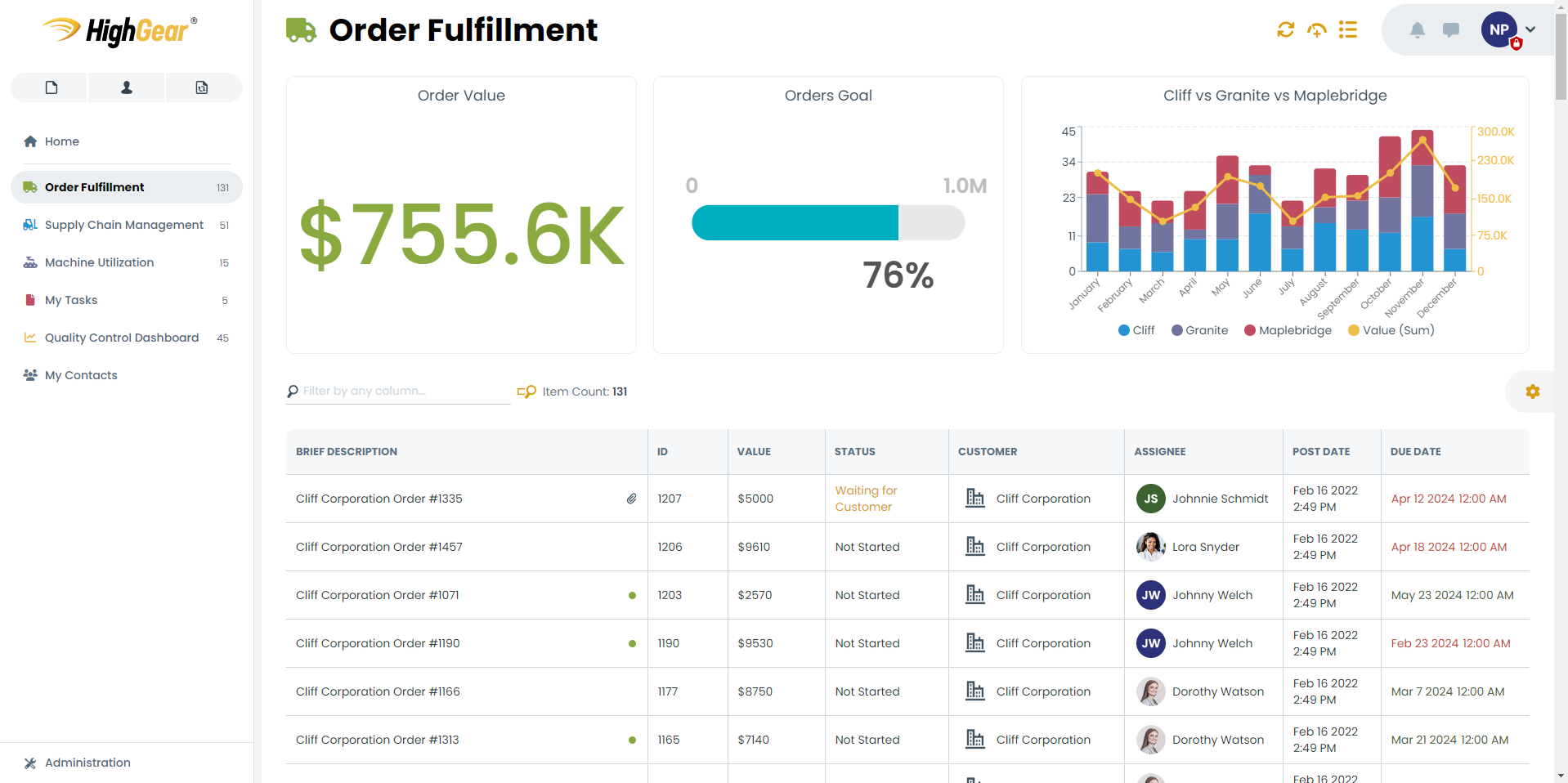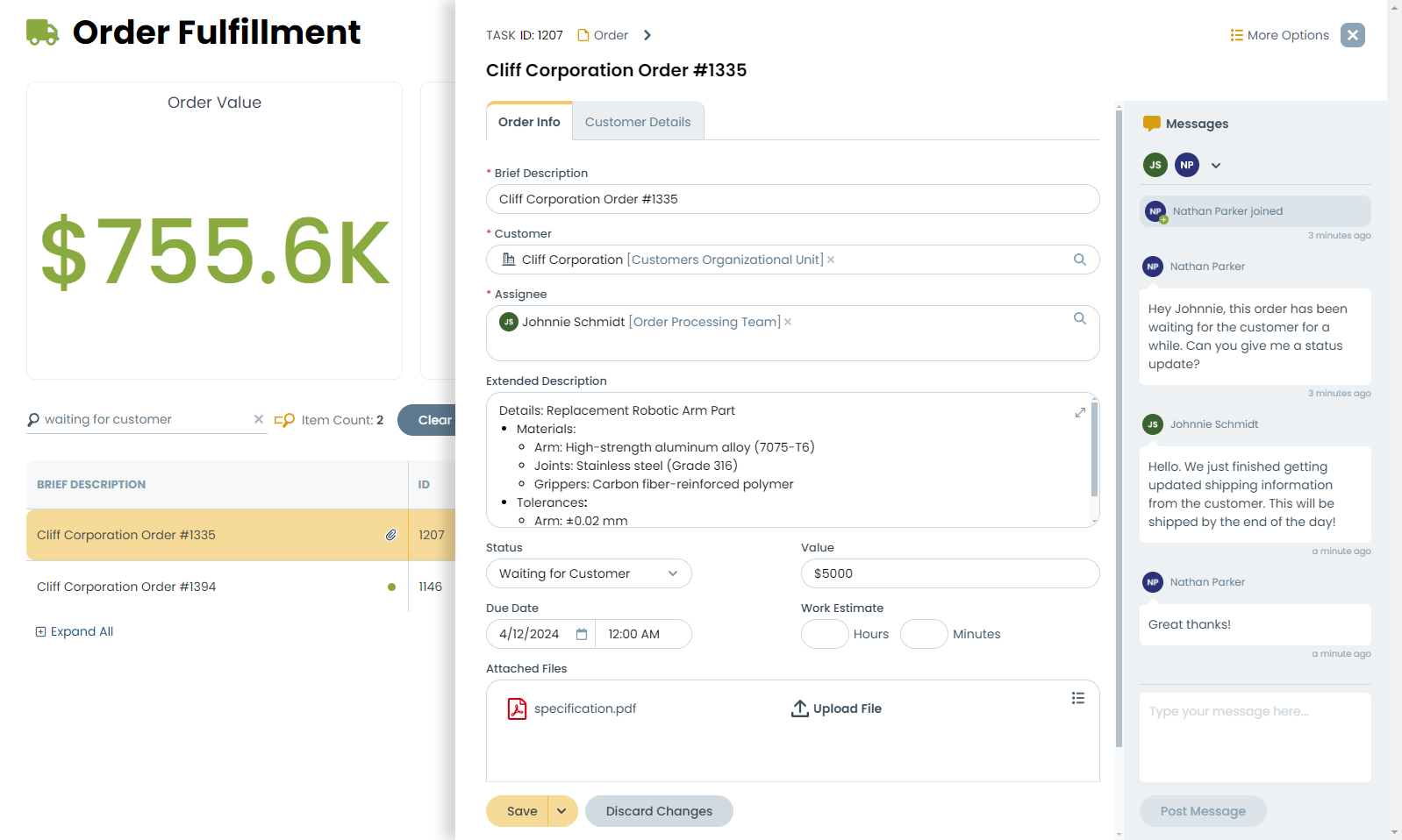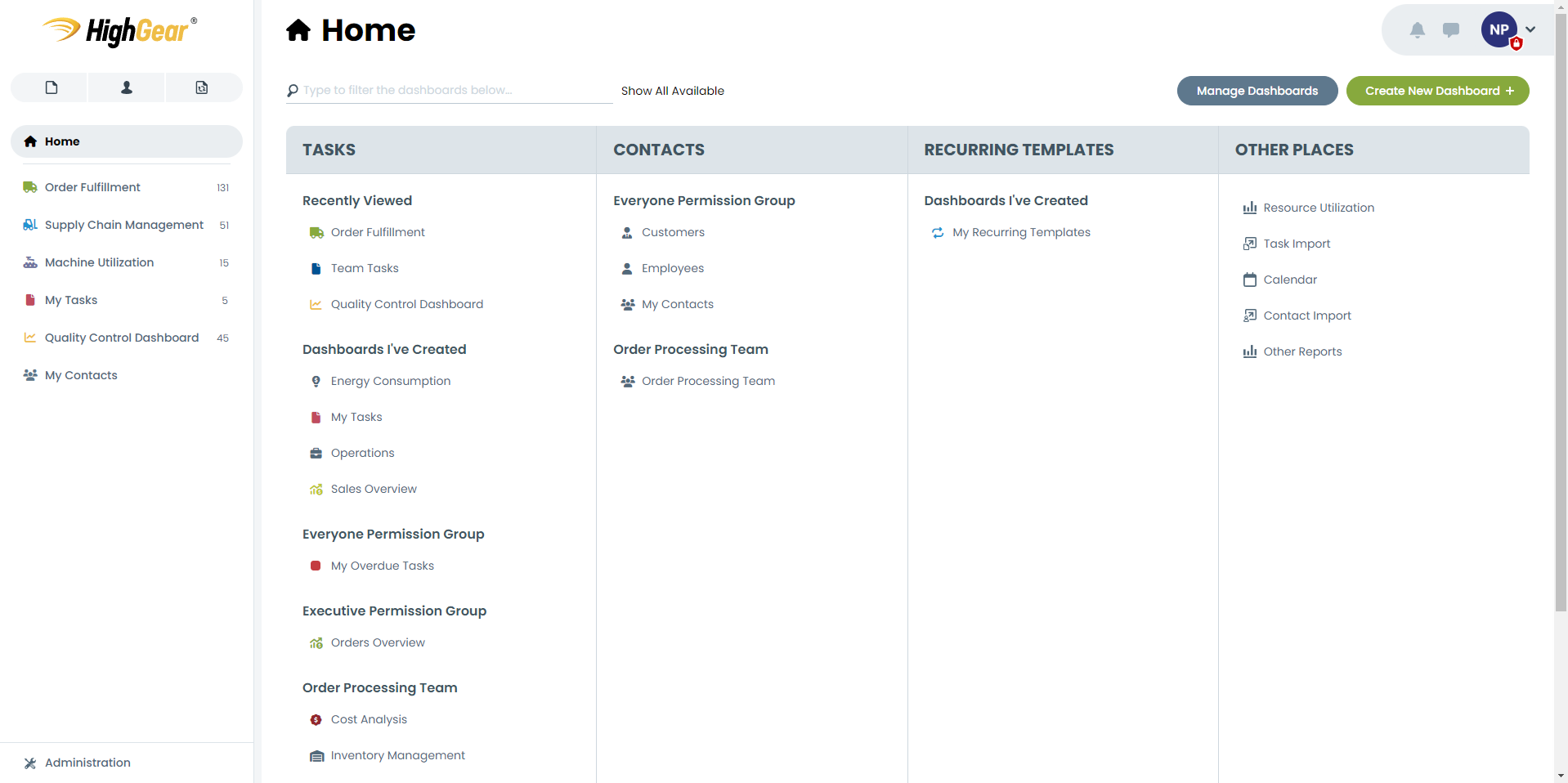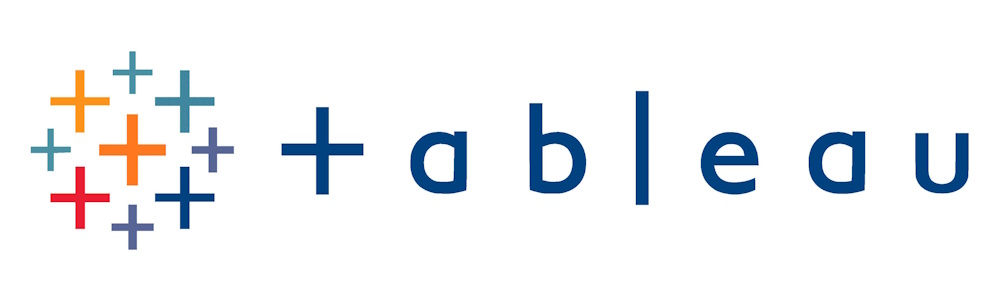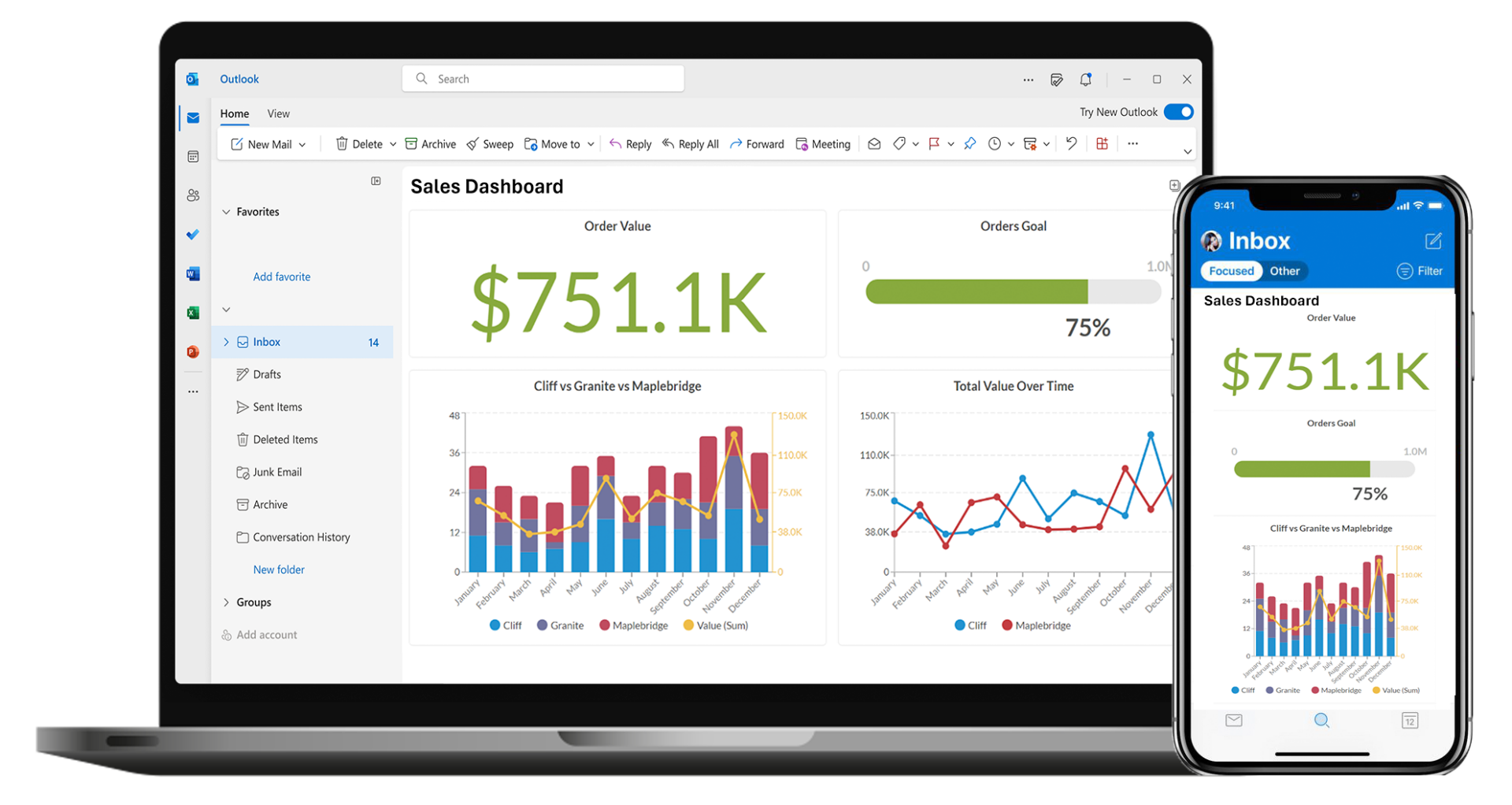We are thrilled to announce a significant step forward in work management with the launch of HighGear 10! With a refreshed user interface and exciting new features, HighGear 10 exemplifies our commitment to enhancing user experience and operational efficiency within your organization.
- SaaS customers will be upgraded to version 10 on the following dates:
- Early Access: 10 PM ET on Saturday, June 1st
- Mainstream: 10 PM ET on Saturday, June 15th
- Self-hosted customers with an active maintenance agreement will be able to download the self-installing upgrade from the HighGear customer portal starting Monday July 1st.
- Please read our Upgrade Guide and share it with your team so your organization can be prepared for the exciting changes introduced in HighGear 10.
- For support, please contact Support@HighGear.com.
- For additional licenses or services, please contact Sales@HighGear.com.
Refreshed User Interface
HighGear 10 introduces a completely refreshed user interface, offering a sleek, modern look across dashboards, forms, and administrative controls. This redesign aims to streamline operations and improve usability, making your work processes more intuitive than ever before.
Enhanced Dashboard Experience
Dashboards have been refined to provide a clearer, cleaner experience. Each HighGear dashboard now has an always-visible header that provides easy access to common controls, even when scrolling. We’ve also simplified dashboard lists with clearer indicators for new tasks, file attachments, and more, alongside simplified date fields.
Dashboard List Quick Filter
HighGear Dashboards have been updated to include a new quick filter box that makes it faster and easier for users to find the information they are looking for.
This intuitive feature dynamically filters current dashboard results based on the user input, with visual highlights to guide you through the information quickly. This new feature speeds up data retrieval and makes it easier to work within dashboards.
Upgraded Form Experience
Reading and filling out HighGear forms just got easier with an updated and cleaner layout, ensuring a smooth end-user experience. For administrators, form design has been simplified, enabling the creation of beautiful and functional forms for their users. Additionally, the task message area has been revamped for straightforward team collaboration.
Improved Navigation
The new interface includes an upgraded sidebar that dramatically streamlines getting around in HighGear. The new and fully customizable sidebar allows users to navigate to the task, contact, and recurring template dashboards they use most often. Powerful customization features allow users to choose which dashboards and other pages appear on their sidebar and adjust its layout with drag-and-drop, allowing for personalized navigation.
Our new home page serves as a central hub, granting users quick access to their most utilized dashboards and features. Users can configure which dashboards appear on the home page by default and discover additional dashboards that have been shared with them through their Permission Groups.
Admin Control of User Navigation and Home Page Experience
New dashboard sharing features allow administrators and team leaders to quickly manage the user experience for each dashboard they share. Administrators can choose whether a dashboard appears on a user’s main sidebar or home page. They can also see when each user has last viewed the dashboard, allowing them to choose the most appropriate visibility options for their team.
Quickly Update Shared Dashboards
For administrators already managing shared dashboards, the process of updating them for your team has been streamlined. You can now save in-place updates to dashboard definitions while viewing the dashboard as a user. Just use the save button in the list header! This improvement significantly reduces the number of times the administrator must navigate to the shared dashboards page for the Permission Group, facilitating a more agile and responsive work environment.
Custom Dashboard Icons
To further personalize the HighGear experience, users and administrators can now use the new icon picker to select a custom icon and color for each of their dashboards, ensuring each one stands out. The picker includes a useful search function to easily find and apply the most appropriate icon for their dashboard. These icons are displayed on the dashboard page on the main sidebar, and on the home page.
Improved Contact Avatars
HighGear now automatically generates a unique default avatar for every new contact in the system. Avatars for users and individual contacts include the contact’s initials, making identification quicker and more personal. For other types of contacts such as organizational units and queues, the system will use a helpful icon as the default avatar. Furthermore, HighGear now shows user avatars in more areas of the user interface, including contact lookup fields and contact dashboard list results. This feature helps the people and organizations stand out in the interface and contributes to making HighGear a more user-friendly and informative tool.
Rollup Features from 9.2.1 and 9.2.2
Tableau Reporting Connection
The new Tableau Reporting Connection makes it easy to connect HighGear with Tableau, one of the leading platforms for enterprise reporting and analytics. This new addition to our platform enables customers to securely and seamlessly stream HighGear data into Tableau. Now, Tableau Creators and Explorers can use their familiar tools to build powerful reports and perform deep data analysis of HighGear data and data from other systems across your organization.
The new Reporting Connection interface makes it easy to set up connections to Tableau in just a few minutes. Once connected, HighGear business analysts have full control over the data and fields that are made available to Tableau users. As your organization evolves, so can your reporting connections. HighGear automatically syncs your field and permission changes with Tableau, eliminating manual and complex updates and keeping reports always up to date.
Email Dashboards on a Schedule
HighGear dashboards can now automatically land in your stakeholders’ inboxes on a recurring schedule, giving designated contacts a snapshot of dashboard charts, graphs, and summaries of list results without manual work.
HighGear’s new dashboard emails are designed to look professional on mobile devices and computers. Clients, partners, and top-level executives can now be kept in the loop, whether they’re licensed HighGear users or not.
New Dashboard Chart Types
Task Dashboards have been enhanced with several exciting ways to display charts that satisfy the growing needs of data-driven organizations.
- Line Charts: This chart type makes it easy to visualize relationships in data over time.
- Stacked Column Charts: Column charts can now be configured to display series stacked vertically rather than showing them side-by-side.
- Area Charts: Useful for displaying changes in data with more color. It can also be stacked to display several series of data in the same chart.
- Composite Charts: Line charts can be layered on top of other chart types to display more information in one visualization.
New Display Options for Gauges
HighGear gauges can now also be formatted to represent data via a sleek progress bar visualization. Users can now choose to display gauge values as a percentage rather than the whole number to provide an at-a-glance view of important objectives, making it easier than ever to convey clear goals to the organization.
New List Option: Hide Project Hierarchy
Lists have a new grouping option that allows project hierarchies to be hidden. This can simplify the list display and eliminate the need to expand projects to see the desired records.
Enhanced Currency Representations
Administrators can now configure numeric textbox field formatting to include a currency symbol before or after a number. That symbol will be visible everywhere the field is edited or displayed in HighGear, including in dashboard visualizations, to help currency fields stand out in dashboards and forms.
Updated System requirements
HighGear no longer supports Windows Server 2012 R2.
Upcoming System Requirement Changes
The next version of HighGear will no longer support Microsoft SQL Server 2014.